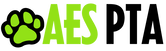How to Add and Sync the PTA Google Calendar to an iOS Device
Step 1: Add the PTA Calendar to your Google account
- Click on the +Google Calendar button in the bottom right corner of the calendar above.
- This will add the calendar to your Google Account.
- Select the calendars to sync to your iPhone/iPad and save.
- You must complete this step or the shared calendar will not appear in the calendar app on your Apple device.
- Select “Calendars.”
- Pull down to refresh the list.
- The calendars you checked in step 2 should now appear in the list.
- Select the calendars you wish to display.